At Blue Sky Advertisement, improving user experience is always a top priority. That’s why we pay very close attention to Core Web Vitals, a set of important website performance metrics that help define how users experience your site. These vitals are part of Google’s broader “page experience” signals and can directly influence your search engine rankings. This checklist breaks it down, so your team can take action with confidence.
What Are Core Web Vitals?
Core Web Vitals are three specific metrics that measure real-world performance related to loading, interactivity, and visual stability. These metrics are used by Google to help decide how user-friendly your page is. In 2025, the current Core Web Vitals include:
Largest Contentful Paint (LCP) looks at how long it takes for the biggest visible content, like a hero image or main heading, to load. It helps show how fast the page feels.
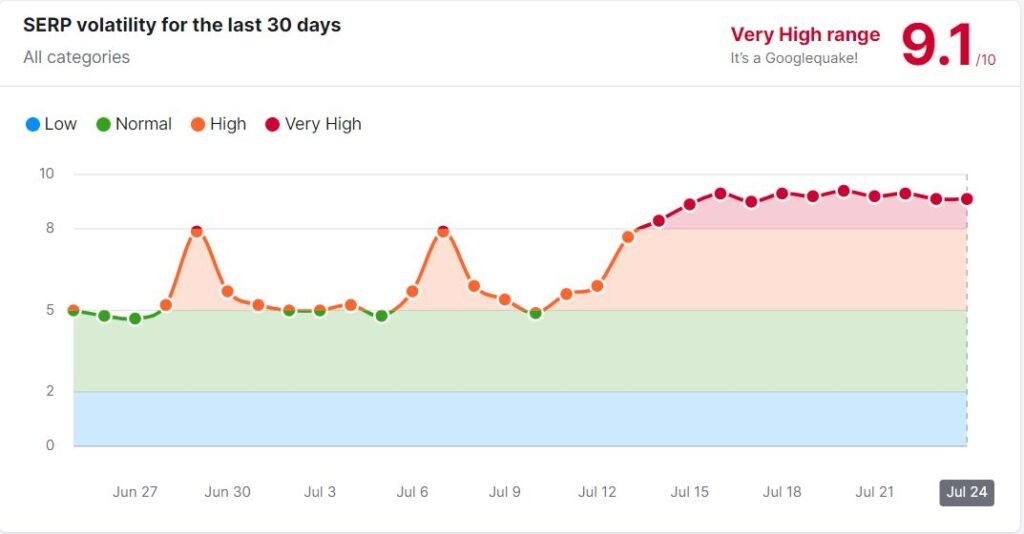
Interaction to Next Paint (INP) replaces First Input Delay (FID) and checks how quickly a page reacts when someone clicks or taps something.
Cumulative Layout Shift (CLS) tracks how much the layout moves around while loading. Shifting elements can lead to poor user experience.
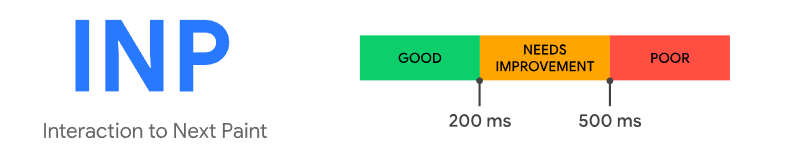
Improving these areas helps both usability and search rankings.
Measurement Tools
There are a few helpful tools to track and improve Core Web Vitals. Some use lab data (simulated), while others use field data (real user experience).
PageSpeed Insights gives quick performance scores and suggestions.
Web Vitals Extension for Chrome shows live vitals while browsing.
Lighthouse, found in Chrome DevTools, runs detailed audits.
Chrome User Experience Report (CrUX) provides real-world data from users.
Search Console shows site-wide Core Web Vitals data and flags problem pages.

web-vitals.js is a JavaScript tool that tracks real-time vitals directly on your site.
These tools help you see what’s working and where improvements are needed across different devices and browsers.
Core Web Vitals Audit Checklist
Largest Contentful Paint (LCP)
To improve LCP, focus on how quickly your main content loads. This often comes down to server speed, file size, and the way resources are delivered. Start by optimizing your server’s performance, faster response times make everything else smoother.
You can also use a Content Delivery Network (CDN) to serve files closer to the user. This shortens load times. Be sure to apply caching for static assets like images and CSS files so the browser doesn’t have to download them each time.
Cut down on delays by minimizing third-party scripts and removing any unused CSS or JavaScript. Fonts matter, too, use WOFF2 format where possible, and preload fonts to avoid delays. Implementing critical CSS and compressing JavaScript files also help your most important content load faster.
Don’t forget images. Optimize and compress them, and preload any visuals that appear above the fold. For larger sites, adaptive serving and server-side rendering can make a big impact on overall load speed.
Keeping first contentful paint under 2.5 seconds is a good rule of thumb. While shaving off a second is often said to improve conversions, we’ve found little impact in over 30+ accounts even with 2-second reductions.
Interaction to Next Paint (INP)
INP measures how responsive your site feels when a user interacts with it. If there’s a lag between a user’s click and your site responding, your INP score will suffer. To improve it, take a look at what’s causing delays.
Start by trimming down long JavaScript tasks. These often block the browser from updating the screen. Focus on optimizing scripts that you control, especially those tied to user interactions. If you use third-party code (like embedded tools or widgets), make sure it’s not slowing things down.
Heavy computations can be moved off the main thread using Web Workers. This helps the browser stay available for quick user interactions. The more responsive your site feels, the better your INP score will be.
Cumulative Layout Shift (CLS)
CLS affects how stable your page looks while it loads. Pages that shift around, especially when fonts or ads pop in, can be frustrating for users. The key is to lock down your layout.
Make sure images and videos have set width and height attributes. That way, the browser reserves space for them ahead of time. For dynamic content like banners or iframes, reserve space using containers so they don’t push content around when they appear.
- Set size attributes for images and videos
- Reserve space for ads, embeds, and dynamic content
- Reduce font flash using preloaded font files
- Use transform-based animations instead of layout-triggering styles
Fonts can also cause layout shifts. Solve this by preloading critical fonts and choosing font display strategies that reduce flashes of invisible or unstyled text. When using animations, stick with CSS transforms instead of properties that affect layout.
Keeping things visually steady improves both usability and trust.
Best Practices
Some extra steps can go a long way in boosting your Core Web Vitals. For example, optimize interactive elements like carousels. These should load quickly and respond smoothly without creating layout shifts.
Elements like cookie notices or banners should be added in a way that doesn’t move existing content down the page. For fonts, follow best practices, load them efficiently and use fallbacks properly to avoid visual delays.
Tag managers and third-party tools should be handled with care. These scripts often slow down performance, so only include what’s needed and load them wisely. If your site uses infinite scroll, make sure new content loads without shifting what’s already on the screen. CSS techniques that support stable layout and smooth rendering can help across the board.
Some other practices you want to keep ahead of:
- Avoid excessive JavaScript, lean code loads faster
- Avoid too much CSS, use global styles where possible
- Use locally hosted fonts instead of Google Fonts to prevent external request delays (check out Font Squirrel)
- Keep image files under 200–250kb
- Use MP4 format for site videos to limit file size
- Shared hosting can slow sites and affect SEO, opt for cloud or dedicated hosting
- Cache plugins can help speed on WordPress, but rarely move the SEO needle
User Experience Metrics Influencing Rankings
Core Web Vitals, bounce rate, engagement time, these aren’t vanity metrics. They’re signals that Google uses to measure satisfaction. If users land on your site and leave in ten seconds, it doesn’t matter how optimized your content is. A fast, intuitive, frustration-free experience is the new non-negotiable.
To get there, these tools can help you monitor and improve page speed:
- PageSpeed Insights
- GTmetrix (requires signup)
- Pingdom Tools
From field experience:
- A mobile speed score of 70+ is considered solid.
- A desktop score of 80+ is very good.
- Going for a perfect 100? Often not worth the time unless you’re managing a mission-critical site.
Performance tips:
- Aim for a first contentful paint under 2.5 seconds.
- CDNs like Cloudflare can help cache and serve pages faster.
- Compress and resize images, keep them under 200–250kb.
- Avoid heavy JavaScript and overuse of CSS. Use global styles where possible.
- Host fonts locally using tools like Font Squirrel to avoid Google Fonts load delays.
- Cache plugins help on WordPress, but usually have little SEO or conversion impact.
- Be cautious with shared hosting, it’s often slower and less reliable than dedicated cloud-based hosting.
- Use MP4 format for videos to reduce file size without sacrificing quality.
And despite the hype, a faster site alone won’t dramatically change your rankings. After six years and dozens of optimized sites, real gains still come from quality content and non-spammy backlinks. Load time helps user experience, but it’s not your golden ticket.
Debugging and Improvement
It’s important to understand how performance data is collected. Lab data (what you see in tools like Lighthouse) is based on simulated conditions. Field data reflects actual user experience. A page may pass in the lab but fail in real-world use.
When debugging layout shifts, tools like Chrome DevTools can help you pinpoint which elements are jumping. To improve in real conditions, check your site across devices and networks. Use reports from Search Console and CrUX to identify patterns.
Don’t try to fix everything at once. Start with the issues that affect your largest pages or the most visited parts of your site. Focus on the metrics where your site scores the lowest. These changes often bring the biggest wins for both users and search engines.
Core Web Vitals are more than just technical scores, they’re signals that reflect how your visitors experience your website. By tracking these metrics, using the right tools, and applying targeted fixes, you can build a site that’s faster, more stable, and easier to interact with.
At the end of the day, improving Core Web Vitals isn’t about chasing perfection, it’s about creating a smoother experience for your users. That experience is what drives engagement, trust, and better search performance in the long run.





